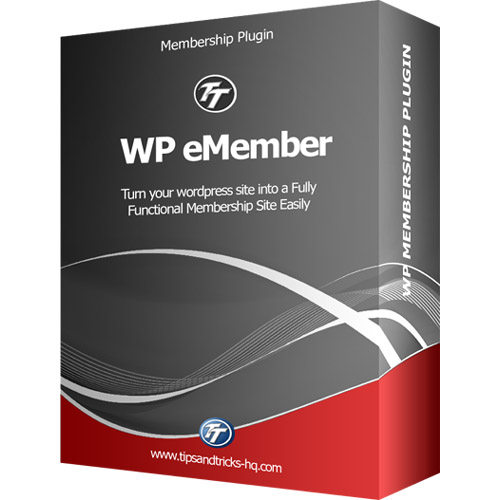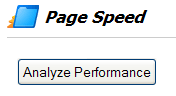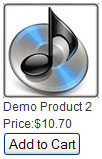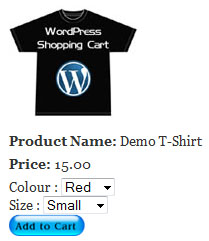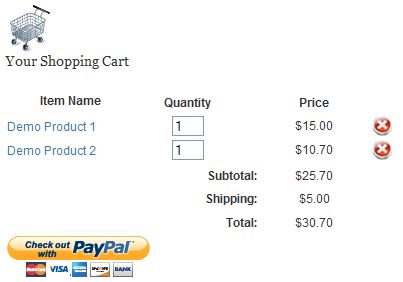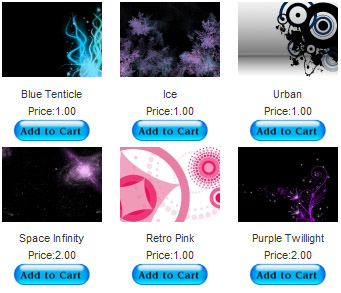Products
Wordpress eStore Plugin
WordPress Shopping Cart, Sell digital and non-digital products from your Wordpress blog securely. (Includes Free Updates) More Info
Price: $49.95
WP Affiliate Platform
Easy to use, simple Affiliate Management Software for Wordpress blog/site. (Includes Free Updates) More Info
Price: $49.95
WP eMember
Simple membership management plugin for your WordPress site. (Includes Free Updates) More Info
Price: $49.95
WP PDF Stamper
Protect your eBooks from being uploaded to file sharing sites by automatically stamping the footer of your PDF files with the customer's personal details (e.g. name, email, address) upon purchase! (Includes Free Updates) More Info
Price: $39.95
WP Lightbox Ultimate
The WordPress Lightbox Ultimate plugin allows you to embed your media files (images, videos, mp3 etc) on a post or page using lightbox overlay display (Includes Free Updates). More Info
Price: $27.00
Affiliate Link Manager
Revolutionize your approach to your affiliate marketing business by automating the repetitive tasks. (Includes Free Updates)
Price: $27.00
Infinity Remix Theme Package
Infinity Remix is a multi-functional WordPress theme with a simple and unique design that displays the content in a stylish and traditional way More Info
Price: $25.00
Plugin Installation
Installation, initial setup and testing of the plugin on your server. More Info
Price: $25.00
Frequently Bought Together (Bundle and Save Big)
WP Affiliate Platform + WP eStore Plugin
Price: $69.95
Price: $69.95
WP eMember Plugin + WP eStore Plugin
Price: $69.95
Price: $69.95
WP eStore + PDF Stamper
Price: $69.95 (Please note that PDF Stamper has single site license)
Price: $69.95 (Please note that PDF Stamper has single site license)
WP eStore + WP Affiliate Software + WP eMember
Price: $89.95
Price: $89.95
WP eStore + WP Affiliate Software + WP eMember + Infinity Remix Theme
Price: $99.95
Price: $99.95
WP eStore + WP Affiliate + WP eMember + PDF Stamper
Price: $119.95 (Please note that PDF Stamper has single site license)
WP eStore + WP Affiliate + WP eMember + PDF Stamper + Infinity Remix ThemePrice: $119.95 (Please note that PDF Stamper has single site license)
Ultimate eCommerce Starter Pack
Price: $129.95 (Please note that PDF Stamper has single site license)